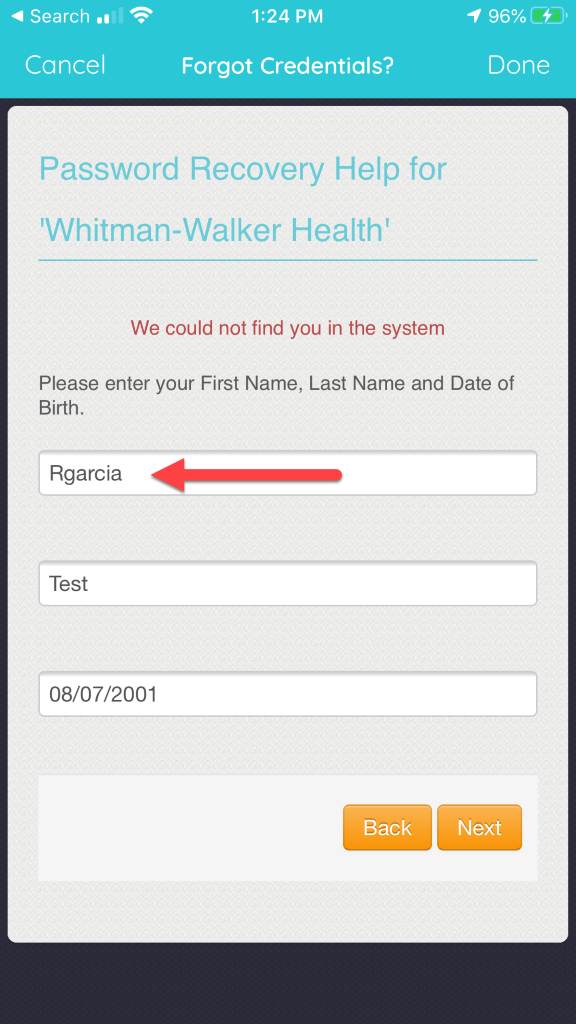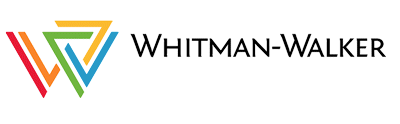Reset Username and Password
These steps show how to reset your username or password to access your account for video or audio Telehealth with Whitman-Walker.*
*Para ver esta página en español, seleccione “Español” en el menú de Google en la parte superior izquierda de la pantalla.
After you select the “Forget Username or Password” option, click “Next.” Enter your First Name*, Last Name and Date of Birth on the next screen.
If the information was entered correctly, you will receive reset instructions to the email address associated with your account (whether resetting
a Username or Password).
*Please note: you will need to enter you First Name EXACTLY as it appears in the medical record. For some clients, this will need to include your “Legal First Name” followed by your Chosen First Name (in ALL CAPS).
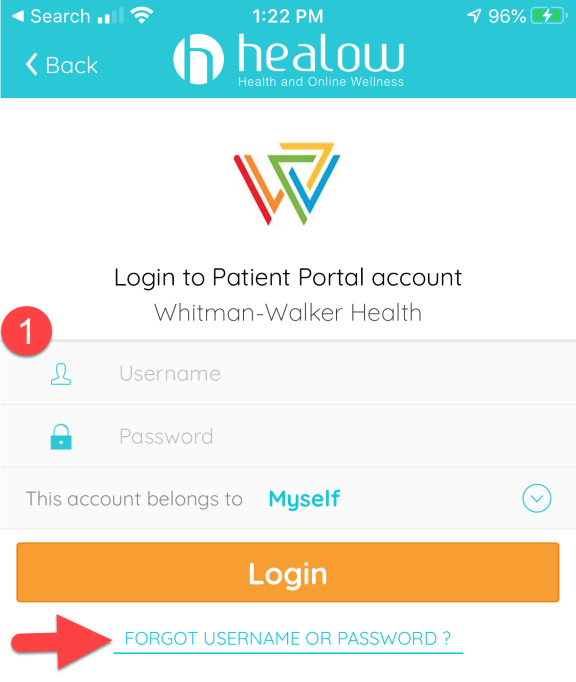
Whitman-Walker uses an imperfect medical record system, as do most health centers because we use the technology that is available. We use this
format to help ensure we refer to our clients using the correct name.
Your “Legal First Name” needs to be recorded in the “Name” field of our medical record because that’s what’s used for billing and insurance purposes.
Using this client example:
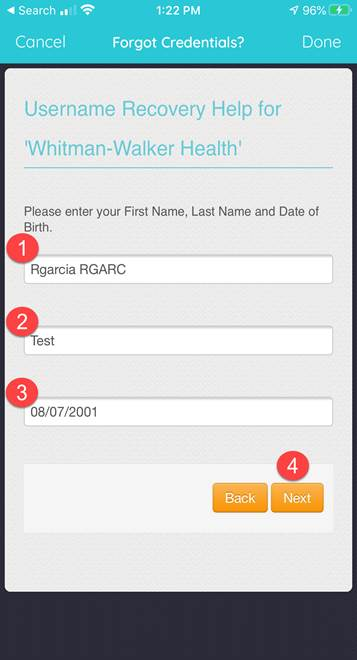
- “Legal First Name” is “Rgarcia” and they go by “RGARC” instead.
- Last name is “Test”
- And Date of Birth is “08/07/2001.”
- Click “Next”
If you’ve recently changed your Name on your identity documents, including insurance, we can update this in our medical record if you let us know.
Please email transhealth@whitman-walker.org if you don’t know how your name reads in our system or if you have updated your Name on your identity documents.
If the information was not entered correctly you will receive an error message stating “We could not find you in the system” and you will be taken back to the “Forgot Credentials?” screen to try again.
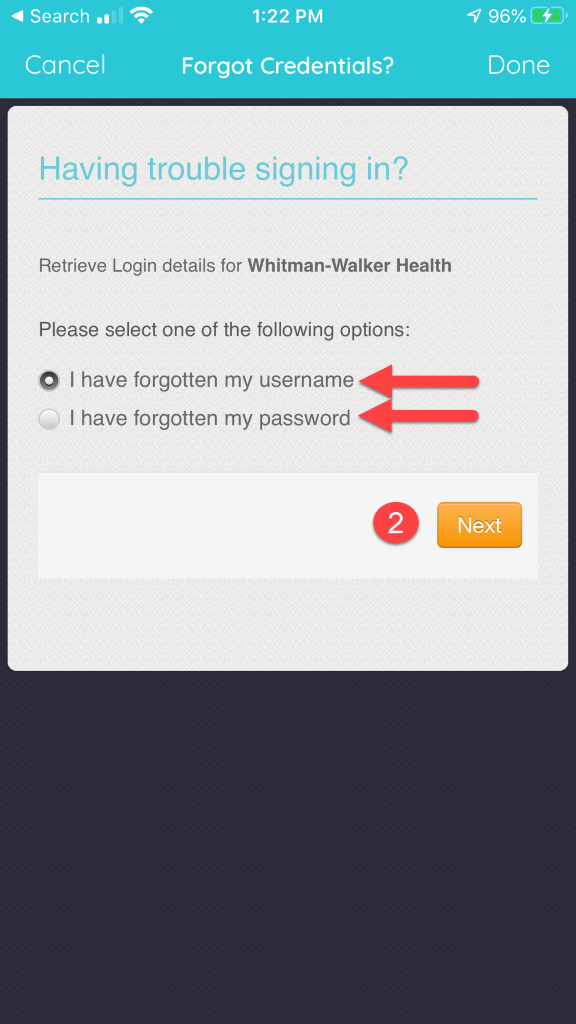
Example Scenario: In the case of the previous example patient — because their First Name (including Legal and Chosen name) in the medical
record reads together as “Rgarcia RGARC” — only including their “Legal First Name” (or only including their Chosen Name), doesn’t work.
You may need to repeat this process for both “Username” and “Password” if you need all new log-in information.